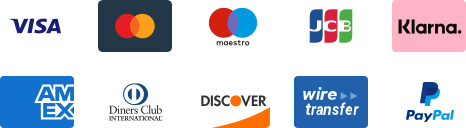${articleTitle}
Use CJ Automatic Connection Feature
Product connection is an important function of CJ. By syncing and adding product connections manually, you could make sure the products in your store are well connected with CJ's and then fulfill your orders successfully.
1. Automatic Connection (To connect the products from your store with CJ's existing products);
There are two methods:
- a. Go to Products > Store Products > Add Automatic Connection;
- b. Click "Connect" on the product page.
2. Sourcing Connection (To connect the products from your store with the products CJ sourced for you).
- Go to Products > Store Products > Unconnected.
Automatic Connection
1. Go to Products > Store Products > Unconnected.

Note: As part of our updated service out of your convenience, for customers running on eBay, you may import store products either via product URL or by product name.
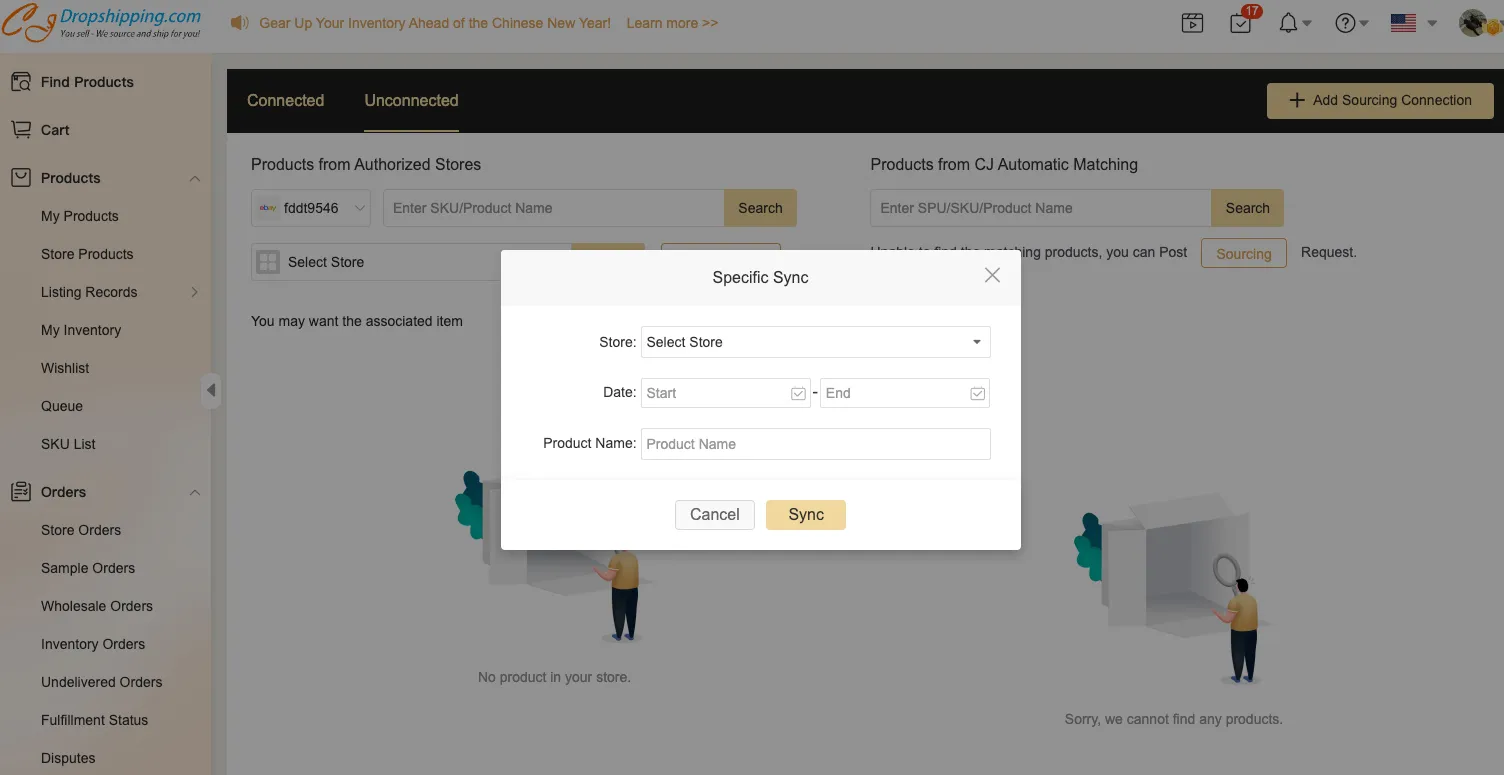
2. Click "Connect" on the product page and select the product on your store. The rest steps are the same as the above-mentioned.
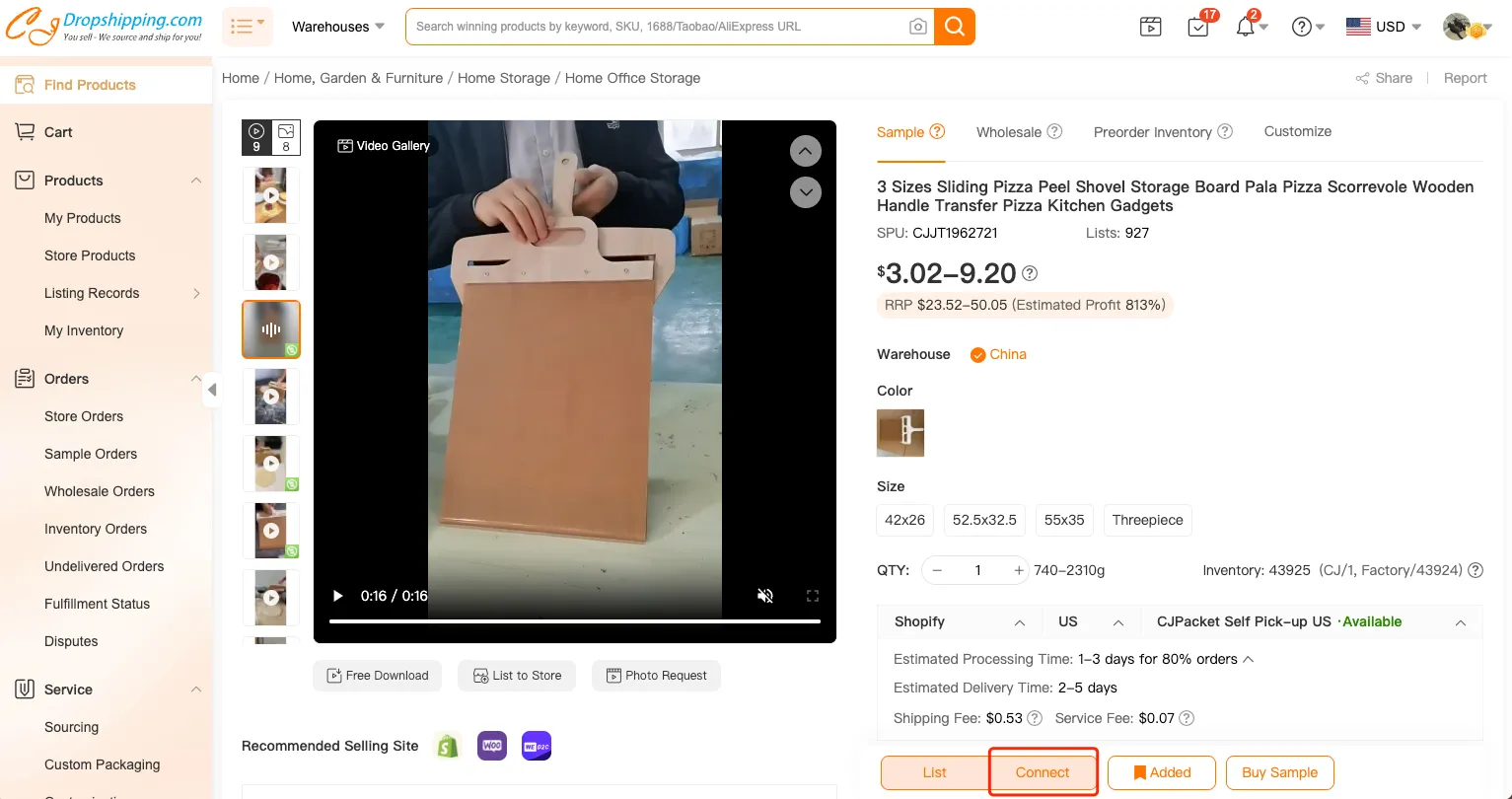
Sourcing Connection
a. Go to Products > Store Products > Add Sourcing Connection.

Please do not hesitate to contact us with any further questions.